|
free screen-saver


| |
Further interactivity
To have the scissors, the player gives a key
to the surfer (his ID is surfer). When you do this, the onReceive event triggers.
So, using SmallBasic it goes like this (insert code in the EVENTS
section:)
EVENT surfer.onReceiveItem
ACTIONS
If $TARGET.type="key"
Speak "Oh dear, thank you!"
Move scissors,$AGENT
Else
Return false
End_If
|
Here is a simple explanation of the
above:
-
According to the event model, when the
surfer receives an item, the player acts like the events' AGENT. The given
item is the events' TARGET, instead.
-
First we check that the given item is a
key. Please note the use of the OR logical operator.
-
If the surfer receives a key, then, the
block following the keyword ACTIONS is executed.
-
The surfer speaks to the AGENT (the
player) - this is the default behaviour of the Speak action.
-
Then the scissors are moved from their
current position to the players' (AGENT) pockets.
Opening the box
Here is another event for making the scissors capable of un-sealing the
box
EVENT scissors.onUseWith
ACTIONS
If $TARGET=box
box.open=0
box.description="The seal has been removed"
PlaySound "sndBlip.wav"
Else
Return false
End_If |
Here is a simple explanation of the
above:
-
According to the event model, when a
player uses the scissors on an item, this item is the events' TARGET.
-
First we check that the scissors are being used on the box.
-
In that case, the box open
attribute is set to false. This means that a box is not open, but it
becomes implicitly openable.
The description of the box is changed.
As soon as you look at it, you will see it's changed. A sound is played on the player's
browser
Before testing, you have to download the
sound file. The method to be used is similar to the one you have learned for
grabbing images. Just right-click on the following link sndBlip.wav and
choose "Save object as..." to save the file in your game's media
folder, testland. Note:
Sound/music files can be in one of the following formats: WAV, MID. Also .AU and
MP3. can be used in some cases (compatibility depends on your users' installed
plug-ins, actually).
Winning the game
Finally, we insert an event for winning the game:
EVENT box.onOpen
ACTIONS
PlayBackground $WORLD,"sndJ0074200.mid"
Goal
|
Please download and save the music
file from here: sndJ0074200.mid . Same
method used above.
Here is a simple explanation of the
above:
-
In that case, we send a background music to all
the players with the PlayBackground statement.
The Goal statement terminates the game
and broadcasts a "Game finished" messages to all the players.
Please note that any game finish is recorded in the Hall of Fame (accessible
at the game's front page) automatically.
Done!! It wasn't that difficult, was it?
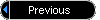 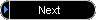
Suggestion: In your game set the WORLD's
VERSION tag and increment it as you add features. It will be useful for users to
understand if something's changed with respect to their last visit. See the
Developer's Reference, section about WORLD definition. See also the WORLD's
SAVEGAME_PERSISTENCE tag for setting the persistence of saved games. |